Are you looking for an effective way to manage your projects and tasks? Look no further than Google Workspace. With its suite of powerful tools, you can easily collaborate with your team, manage your projects, and stay on top of your to-do list. In this article, we’ll show you how to use Google Workspace to manage your projects and tasks effectively.
Introduction to Google Workspace
Google Workspace is a cloud-based productivity suite that includes various tools for communication, collaboration, and productivity. It includes Gmail, Google Drive, Google Docs, Google Sheets, Google Slides, Google Meet, and Google Calendar, among others. The platform is ideal for remote teams, small businesses, and individuals who need to manage their projects and tasks efficiently.
How to Set Up Your Projects and Tasks in Google Workspace
The first step in managing your projects and tasks in Google Workspace is to set them up. You can use Google Tasks or Google Sheets to keep track of your to-do list and assign tasks to team members. Here’s how to do it:
ALSO READ: 5 best time management strategies for busy students
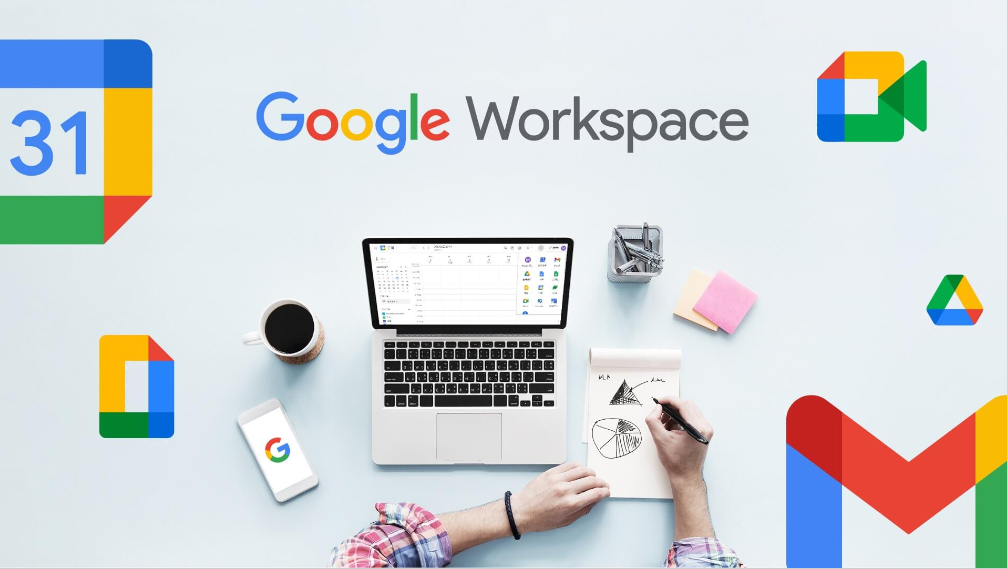
1. Create a new task list in Google Tasks
- Open Google Tasks.
- Click “Create a new list” on the left-hand menu.
- Name your list.
- Add your tasks to the list by clicking “Add a task.”
2. Create a new project sheet in Google Sheets
- Open Google Sheets.
- Click “Blank” or “Template Gallery.”
- Name your sheet.
- Add your tasks to the sheet by entering them in the rows.
Collaborating with Your Team in Google Workspace
Google Workspace is an excellent tool for collaborating with your team on projects and tasks. You can use Google Drive to store and share documents, Google Docs to collaborate on documents in real-time, and Google Meet to hold virtual meetings. Here are some tips for collaborating effectively:
1. Share your documents and folders with your team
- Open Google Drive.
- Right-click on the document or folder you want to share.
- Click “Share.”
- Enter the email addresses of your team members.
- Choose the level of access you want to give them.
2. Collaborate on documents in real-time
- Open Google Docs.
- Create a new document.
- Invite your team members to collaborate by clicking the “Share” button.
- Your team members can edit the document simultaneously.
ALSO READ: 7 Tips to Create the Best Desk Setup for Programmers
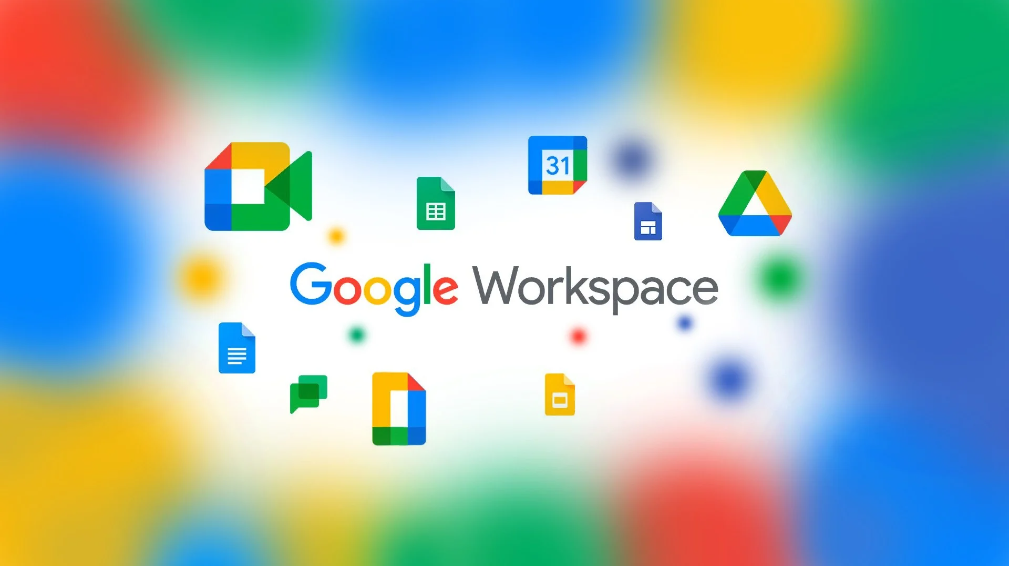
3. Hold virtual meetings with Google Meet
- Open Google Meet.
- Click “Join or start a meeting.”
- Enter the meeting code or link.
- Invite your team members to the meeting.
Using Google Calendar to Manage Your Schedule
Google Calendar is an excellent tool for managing your schedule and staying on top of your deadlines. You can use it to schedule meetings, set reminders, and track your progress. Here’s how to use Google Calendar effectively:
1. Schedule meetings and events
- Open Google Calendar.
- Click the “+” button.
- Add the event title, date, and time.
- Choose the attendees.
- Set a reminder if necessary.
2. Track your progress with tasks and deadlines
- Add your tasks and deadlines to Google Calendar.
- Set reminders for each task or deadline.
- Track your progress by checking off completed tasks.
Frequently Asked Questions (FAQ)
Q: Is Google Workspace free?
A: Google Workspace has a free version called Google Workspace Essentials, but it has limited features. The paid version, Google Workspace Business, starts at $6 per user per month.
Q: Can I use Google Workspace offline?
A: Yes, you can use Google Workspace offline by enabling offline mode in Google Chrome.
Q: Can I use Google Workspace on my mobile device?
A: Yes, Google Workspace is available on both iOS and Android devices.
Conclusion
Google Workspace is a powerful tool for managing your projects and tasks. By using its suite of tools, you can easily collaborate with your team, manage your projects, and stay on top of your to-do list. Whether you’re a remote team, small business, or individual, Google Workspace can help you stay organized and productive.
In summary, to use Google Workspace to manage your projects and tasks, you should start by setting up your tasks and projects in Google Tasks or Google Sheets. Then, collaborate with your team using Google Drive, Google Docs, and Google Meet. Finally, use Google Calendar to manage your schedule and stay on top of your deadlines. With these tips, you can make the most out of Google Workspace and become more efficient in managing your projects and tasks.

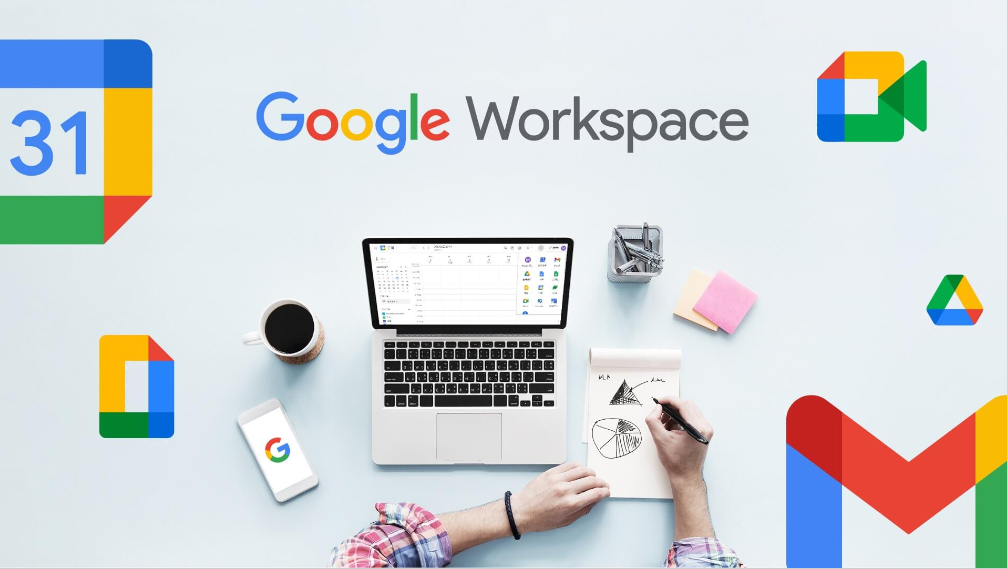

0 responses to “How to Use Google Workspace to Manage Your Projects and Tasks”