
WebChatGPT is a popular extension that enhances the functionality of ChatGPT by providing web results, extracting webpage text, and offering prompt templates. However, users may encounter issues where the WebChatGPT extension fails to work as expected.
In this expanded troubleshooting guide, we will explore additional common reasons behind the WebChatGPT extension not working and provide more detailed solutions to address these issues.
Common Reasons for WebChatGPT Malfunctions
- Insufficient Permissions: The WebChatGPT extension may not have the necessary permissions to access certain features or resources, leading to malfunctions.
- Hardware Acceleration: Hardware acceleration can improve browser performance but may also cause issues with some extensions, including WebChatGPT.
- Antivirus Software: Antivirus software can sometimes flag extensions as malicious, even when they are safe. This can interfere with the proper functioning of the WebChatGPT extension.
- Firewall Interference: Firewalls can block certain connections, preventing the WebChatGPT extension from accessing the resources it needs.
ALSO READ: 11 ways you can use ChatGPT to write code
Troubleshooting Tips for WebChatGPT Issues
Verify Extension Permissions
Ensure that the WebChatGPT extension has the necessary permissions to access the features and resources it needs. On Chrome, go to Settings > Extensions > WebChatGPT. Click on the Details button and then Site permissions. Make sure that the WebChatGPT extension has the necessary permissions enabled.
Disable Hardware Acceleration
If you are experiencing issues with the WebChatGPT extension, try disabling hardware acceleration. On Chrome, go to Settings > Advanced > System. Toggle off the Use hardware acceleration when available option.


Check Antivirus Software
If you are using antivirus software, check to see if it is flagging the WebChatGPT extension as malicious. If so, you can try disabling the antivirus software temporarily or adding the WebChatGPT extension to the whitelist.
Verify the URL format
When entering a URL, make sure to include the protocol (e.g., https:// or http://), the domain name, and the file path. For example, the correct URL for the Google homepage is https://www.google.com/.
Clear cache and cookies



Clearing your browser’s cache and cookies can help to resolve a variety of issues, including WebChatGPT not working. To do this in Chrome, go to Settings > More tools > Clear browsing data and select the Cached images and files and Cookies and other site data checkboxes. Then, click Clear data.
ALSO READ: GPTGO – AI Tool Reviews, Pricing
Update the browser
Outdated browsers may have compatibility issues with extensions, so it’s important to keep your browser up to date. To update Chrome, click the three dots in the top right corner of the browser window and select Help > About Chrome. Chrome will automatically check for updates and install them if they are available.

Reinstall the extension
If you’re still having trouble with WebChatGPT, try reinstalling the extension. To do this in Chrome, go to Settings > Extensions and click the Remove button next to WebChatGPT. Then, go to the Chrome Web Store and search for WebChatGPT. Click the Add to Chrome button to reinstall the extension.
Whitelist WebChatGPT in Firewall
If you are using a firewall, check to see if it is blocking the WebChatGPT extension. If so, you can try adding the WebChatGPT extension to the whitelist.
By following these expanded troubleshooting tips, you can effectively resolve WebChatGPT malfunctions and regain access to its enhanced functionality

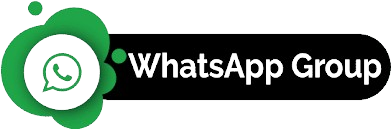

Leave a Reply